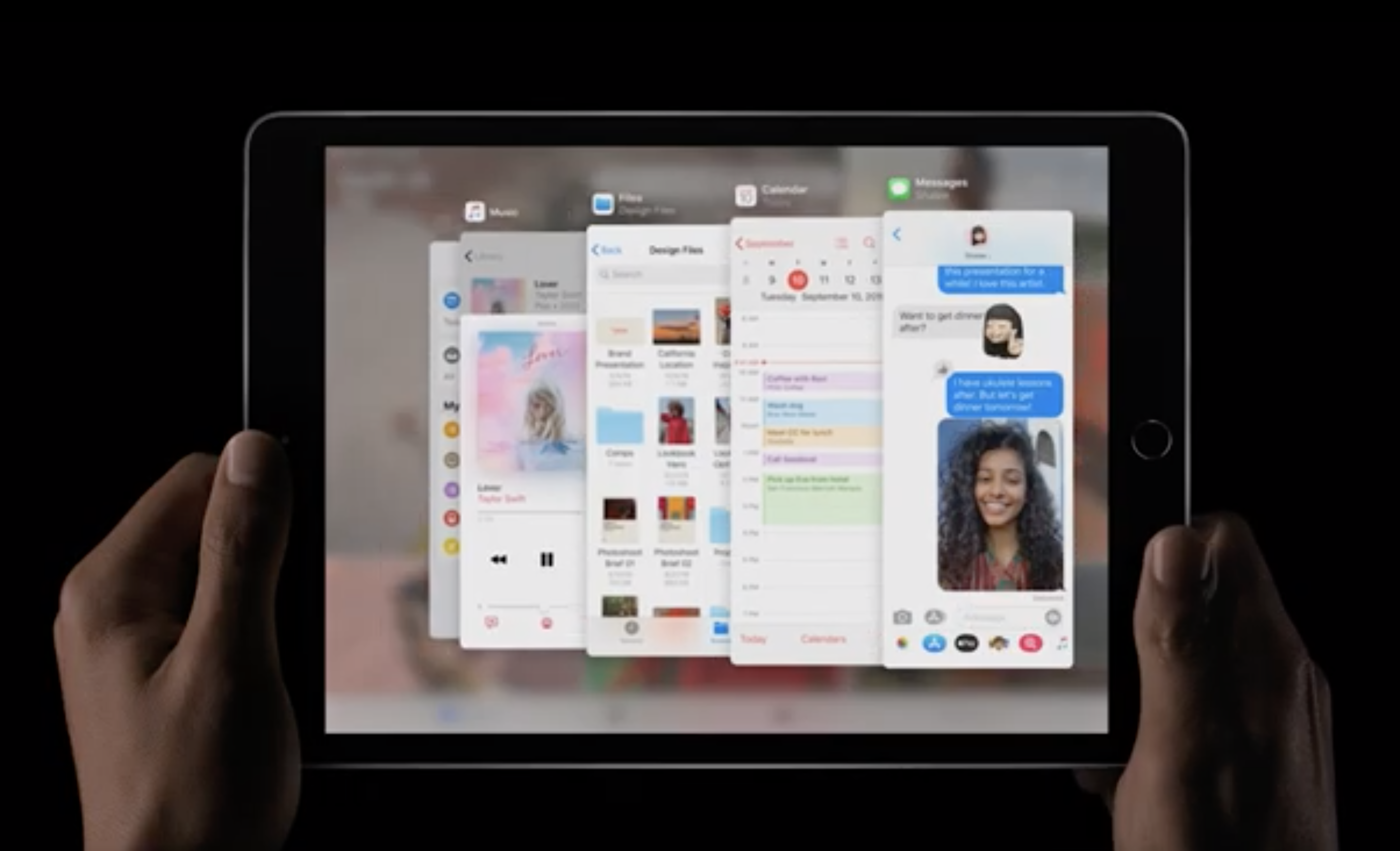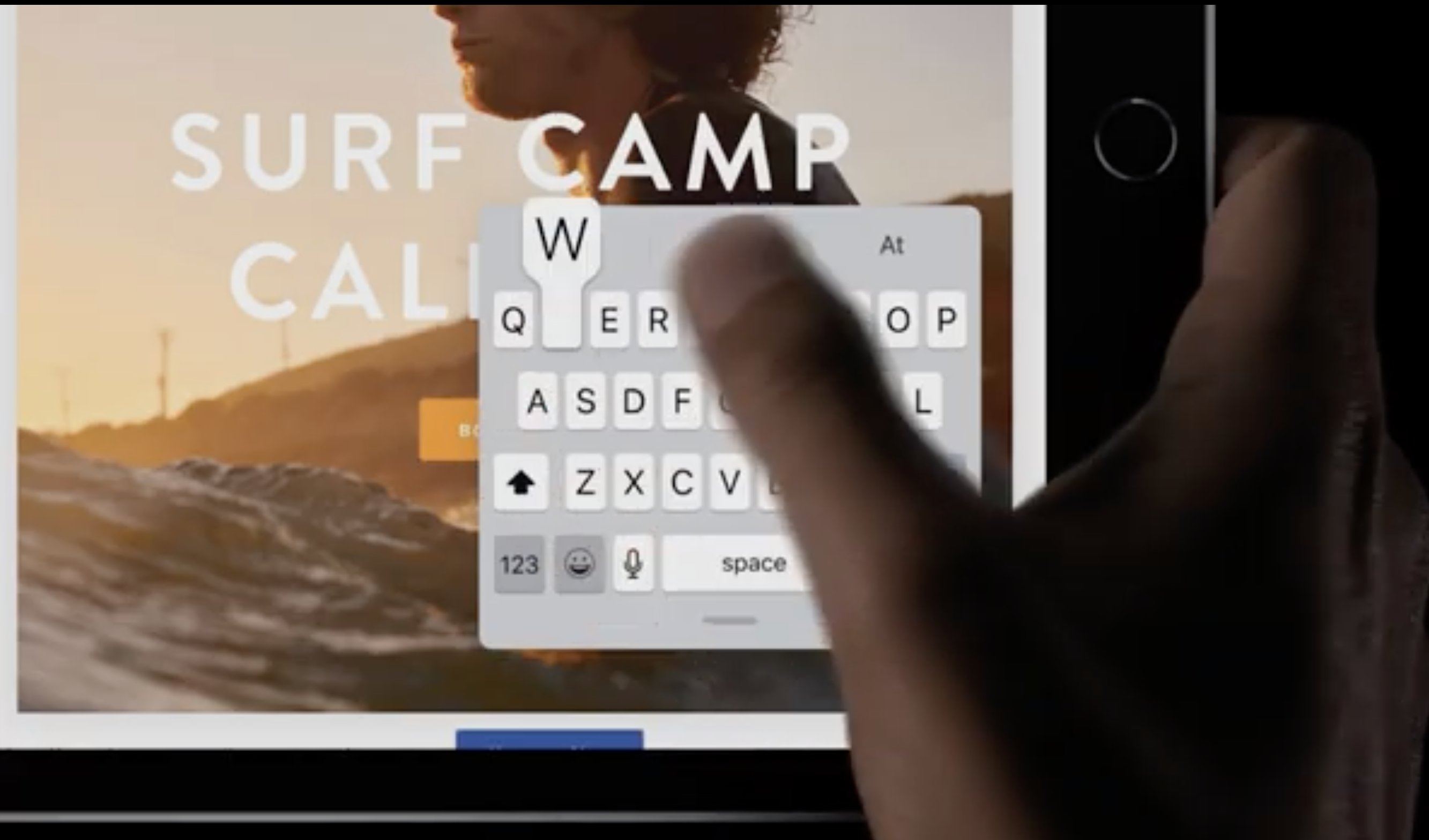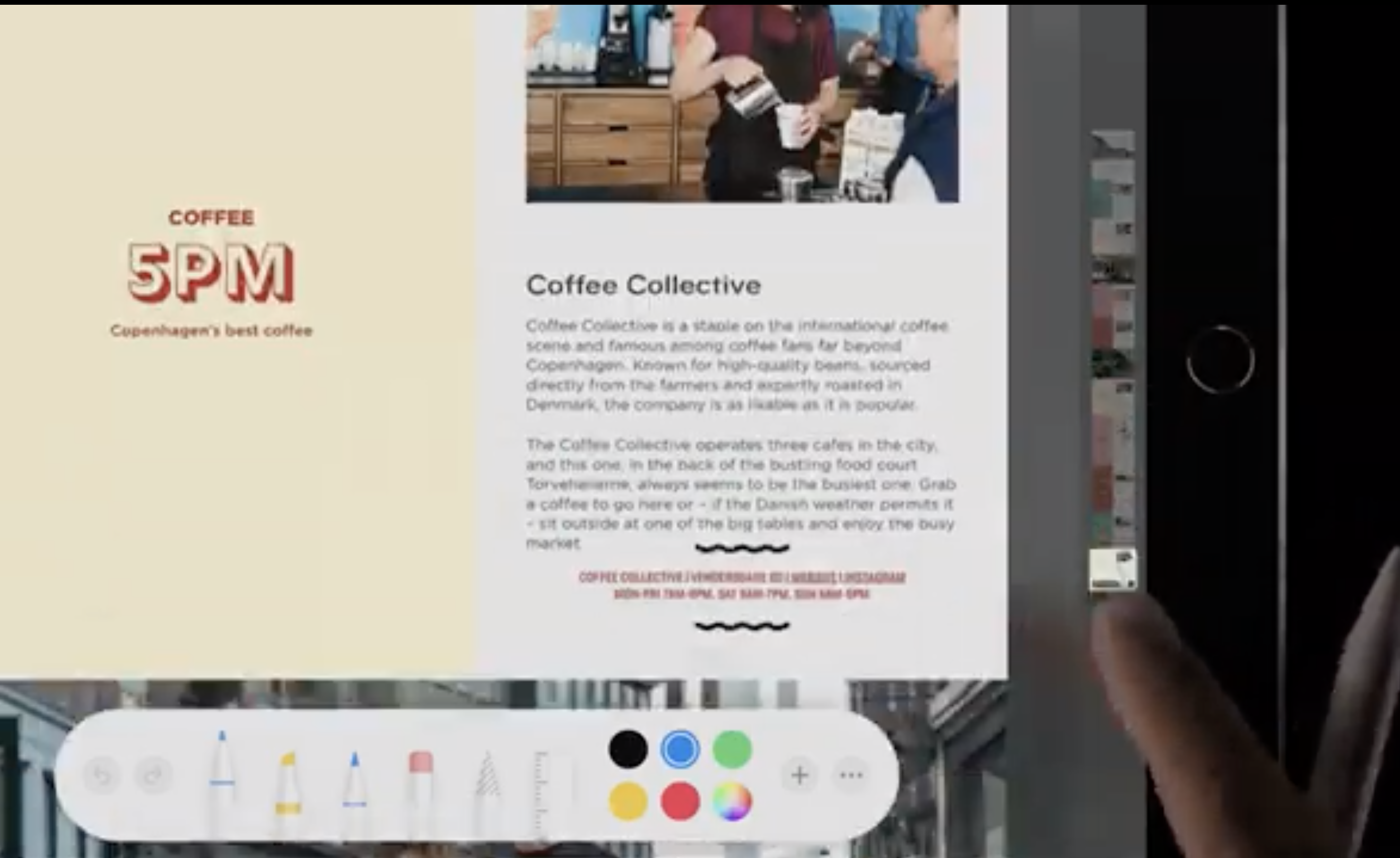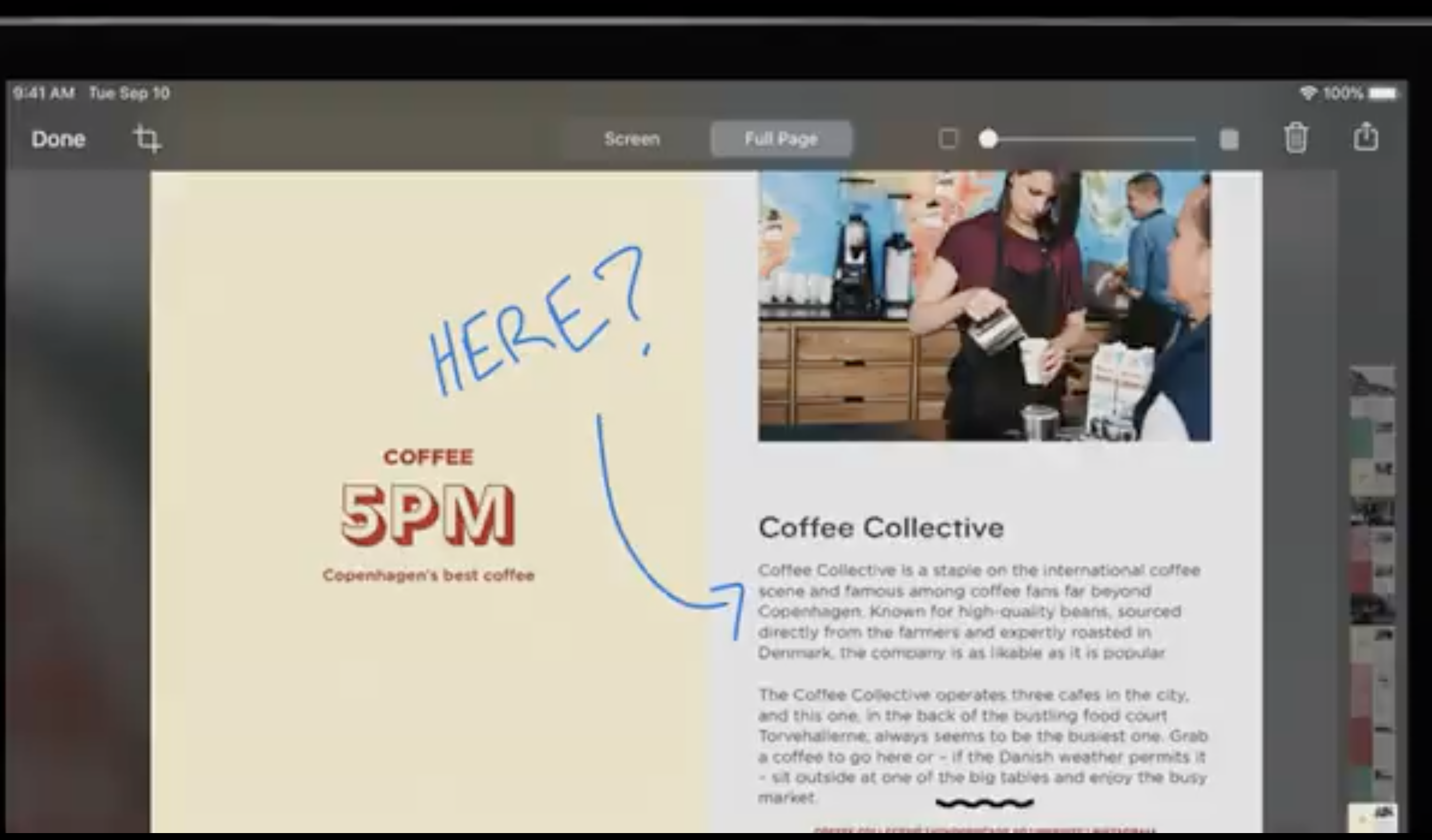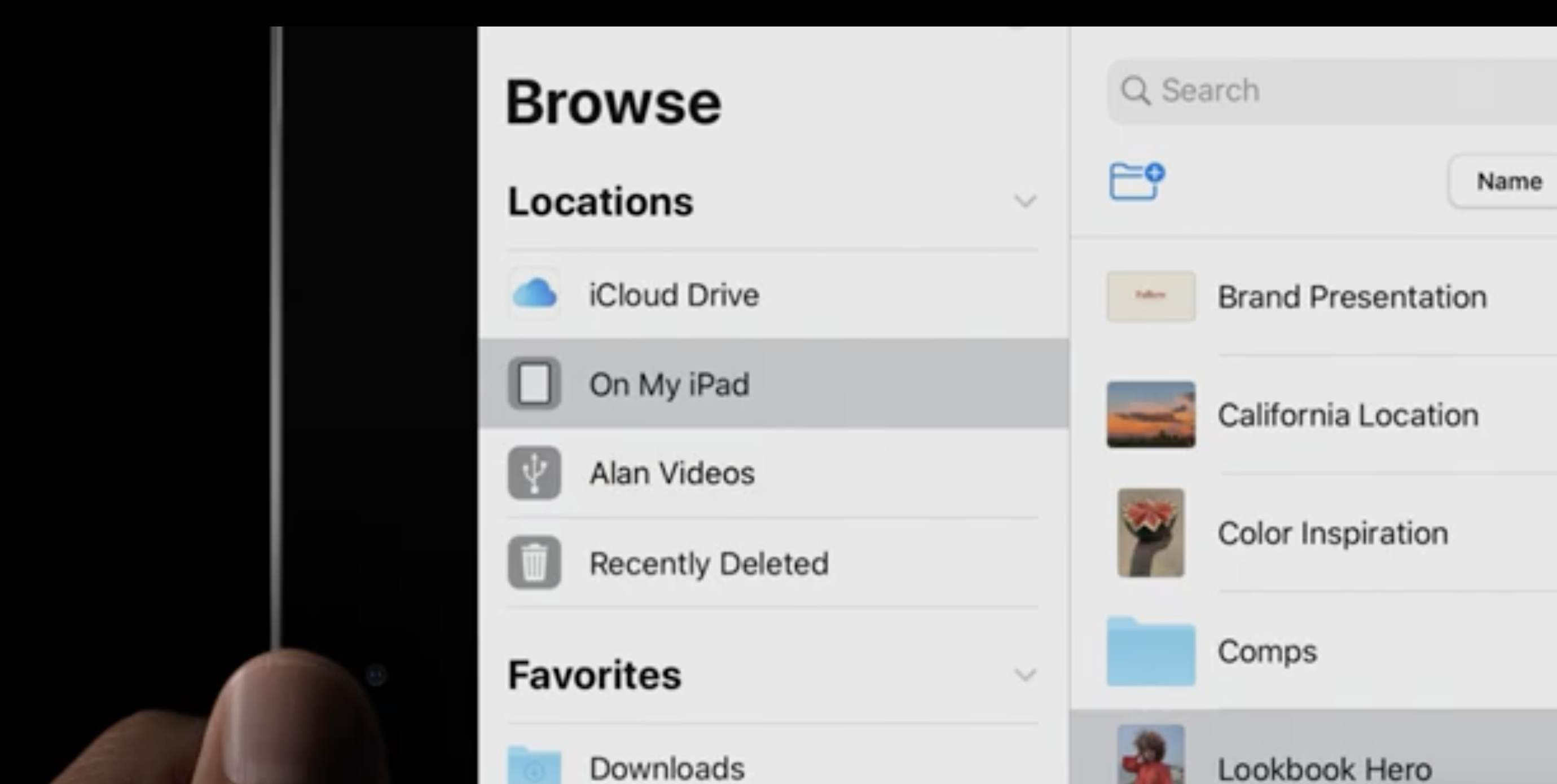As promised, Apple launched iPadOS to compatible iPad devices yesterday. iPadOS is similar to iOS 13 in many ways and has similar features to look forward to. For a long time now, iPad users have desired more advanced and desktop-like features on their favorite mobile device. The latest update brings many such iPadOS features to compatible iPad devices. Users can look forward to better management of files, edit videos and switch between applications easily. In short, the latest update brings many productivity features that were squarely missing from previous versions of the iPad software.
iPadOS Features to look forward to
As you may already know, Apple is launching iOS 13 software for its range of iPhones and there are several impressive features to look forward to. To begin with, you can expect significant updates to Apple Maps, Photos and Reminders, all of which are in-built applications on iOS devices. These upgrades are also available on iPadOS, including dark mode and support for Xbox and PS4 controllers. Safari is going to get a major upgrade too, with Apple describing the upgrades as “desktop-class”.
In addition to the features available on iOS 13.1, you can also expect these additional functionalities on iPadOS:
Switch between apps in iPadOS
Previously, iPad users found it difficult to switch between applications. Multi-tasking hasn’t been one of iPad’s strengths and the latest update tries to fix that. You can easily switch between apps and not lose any saved data while doing so. The processes will run in the background while you use a different application. Most importantly, it is just as easy to close an application and end the process. This feature will prove to be one of the most used in the new iPadOS.
Cool iPadOS Feature: Swipe to type
Typing on iPads has never been easy and most serious writers have relied on external keyboards to do the job. Large-sized touch keyboards are not particularly suited for fast-typing when using traditional typing methods. Swipe-typing is a novel method often seen on Android devices, which makes predictive texting faster and easier. The new update helps you type quickly and accurately on your iPad using the swipe-to-type function.
Screenshot full page
Previously, taking a screenshot of your iPad screen was a convoluted task. The latest update makes this easier and quicker. You can capture not only what you can see on the screen, but an entire page, making it easier to save it for later for whatever purpose you might need it for.
In addition, you can also markup your screenshot easily regardless of how large the page is. This feature significantly ups the productivity scores of your iPad, and helps you complete your projects quickly and efficiently.
Connect and manage files
The latest software upgrade makes it easier for you to connect external devices to your iPad and manage files that are stored on them. For example, now you can connect a USB storage device to your iPad and manage the files directly, without having to transfer them to your device. In other words, your iPad almost starts to behave like a desktop and lets you edit and manage your files quickly and easily.
Edit video
Editing videos on your iPad gets simpler and straight forward with the new update. You can quickly capture videos using your iPad camera and start editing right away with a dedicated tool. One no longer has to use complex tools to edit your videos and instead, can save time and fix your video projects on the go. Users can also quickly upload them to websites and share videos on social media. In short, making short films and other kinds of video projects on your iPad gets easier with iPadOS.
Is your device compatible?
These are the iPad devices that are compatible with the latest iPadOS update:
- iPad Air 2 or later
- iPad Pro
- 5th generation iPads or later
- iPad Mini 4 or later
How to get iOS 13.1 and iPadOS
If you would like to upgrade to the latest iOS or iPad software, all you need to do is go to Settings , and click on General, and then choose “Software Update”. In just a few minutes, you will have upgraded your device to the latest Apple software. This will allow you to enjoy the latest features on your device, and also eliminate security threats that may be lurking in the corner. Once you successfully update to the latest version of the software, do let us know your experience!