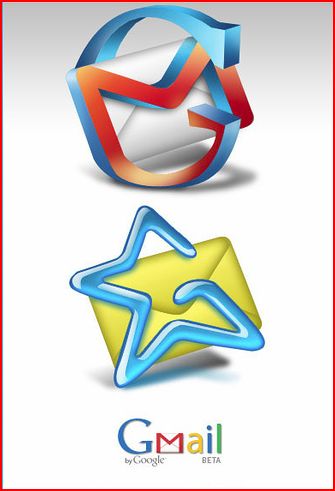The basics of GMail are so straightforward, this email platform can be intuitively operated by the most inexperienced internet users. However, most internet users never realize the full power of GMail. By learning just a few tricks, you can take GMail to a whole new level of email experience.
Priority Inbox
This is a little known feature of GMail that is particularly useful if you get a lot of email each day from a variety of different sources. Priority Inbox will automatically sort and prioritize your email so the most important messages will be listed on top. For example, Google will prioritize messages from friends and family over newsletters from businesses you shop with. It will look at other factors too such as how often you email with a particular sender. You can also easily teach Priority Inbox to prioritize messages more to your liking by marking a messages it prioritizes as unimportant and marking an important message it misses as important. To enable this feature, first click on settings and then click on the “Inbox” tab and choose “Priority Inbox” as the type of inbox you want.
An Advanced Little Known GMail Search Feature
While you can search through your GMail in a variety of ways, one of the coolest features that is not found on other free email accounts is the ability to search based on the file size of the emails. This is very helpful when looking for emails that include attachments. You can also combine this search feature with other search features. So, for example, you could conduct a search for an email that is less than one year old, from a certain sender, and is greater than 500 megabytes in size.
Undo Send
This a feature that can really get you out of trouble. Have you ever sent an emotionally charged message and then wished almost immediately you hadn’t sent it. Have you ever realized right after clicking send that you forgot an important attachment? GMail’s undo feature can come to the rescue but you need to enable this feature first for it to work. To enable this amazing feature, click on settings first and then the “General” tab. From here you can select the number of seconds you want to have to be able to undo a message.
Use Templates To Avoid Repeating Yourself
If you are on an email discussion group where you find yourself having to repeat the same thing or answering the same question repeatedly, you can set up a template so you don’t have to keep typing the same response over and over. This is like having the copy paste feature on steroids. It is awesome once you get the hang of it. To set up a template, use the “Labs” tab in settings and enable “Canned Responses.” Once you set one up, you can select from among your canned responses in the subject line to have it automatically inserted.
Transfer Your Entire Yahoo Mail To Google Mail
If you’ve been lamenting that you wished you could switch over from Yahoo mail without losing all your mail, all your folders, and your address book, then you will be happy to know there is a way to transfer everything over seamlessly!! This is especially helpful to those of us who have had Yahoo mail since the 90s before Google itself was even born! Some people do this just to make use of Google’s more powerful search features. From settings, use the “Accounts and Imports” tab to get the process started.
By Alisha Webb. Alisha is a writer and content developer for Conosco – IT service provider in London.