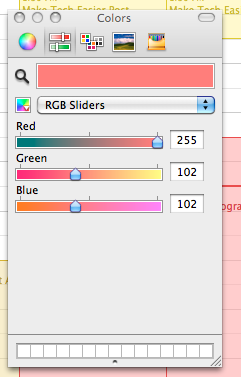Time management can often be stressful when we come to the realization that too much of our calendar is dedicated to work and not enough time is spent on ourselves. Appointments, meetings, work and other priorities can begin to look daunting but you can make the endless supply of tasks and events more visually appealing with iCal.
Coloring Your Calendars
The simplest way to make your calendar more enjoyable and visually appealing is to change the colors. “How would changing the color scheme of calendars in iCal exactly make my life better?” The psychology behind color can be applied to how you keep track of time and address some underlying issues such as the dread you fear when anticipating the work week or simply blowing off to-do’s because you forgot to launch iCal. We as humans resonate with color and attach our own meanings to shades and hues. A dark blue to one person might mean fear, uncertainty doubt while another would interpret it as comforting and relaxing.
Things, places and people we love are identified by color and immediately tell us what to expect. You know what the color of water is, a nice field, a warm sunny day and your best friend. We find comfort in colors that remind us of special things. In essence, color can make a positive or negative impact – using that to your advantage can make time your calendar a lot more meaningful and manageable.
Identify Your Colors
In iCal I have calendars set up for work and their appropriate projects, school, personal life, tasks, exercise and things I love doing. I’d be dead if I couldn’t manage my time and not overbook myself. I’ve used iCal for so long but became tired of the default color schemes available. I sifted through iCal and found that individual calendar colors cannot only be changed but also be tweaked beyond Apple’s default palettes.
However, I didn’t want different shades of blue, red, green and orange dominating my weekly view so I choose a very specific color palette for each calendar group. For my work calendar that involved writing or Blogging I went with a beach color scheme that contained lighter blues, dark and light yellows mixed with some light red. I’ve always joked freelancing is the only job besides being a lifeguard that allows you to visit a beach so choosing this color scheme felt natural.
For school and similar calendars I choose a lighter over darker red. I found that staring at 2 or 3 calendars that were bright red immediately drew my attention and reminded me of the notifications employed in iOS and OS X. I always have something related to school that requires my attention and being constantly reminded of this has kept me on track scheduling wise.
For other calendars such as exercise, side projects and other tasks I chose darker colors such as green and red to not only contrast each other but the brighter colors in my calendar.
How Can I Find A Color Palette?
I didn’t choose my color palettes without a reason and I didn’t choose any color by simply playing with sliders. Sites such as Colour Lovers and Adobe’s Kuler have expansive communities and color palettes available. I combined palettes or choose colors that resonated with what I was looking for.
Applying The Color To iCal
Now that you have your color choices, open iCal, select a calendar and hit Command + I on your keyboard. A window similar to the one below should open. Select the color tab and then Other…
You’ll gain access to Mac OS X’s expansive color picker that allows you to choose any color you want. While not exclusive to iCal (any application that allows custom color input will likely use this same color picker) it will help you choose a custom color for each calendar. If you choose a color online and have a RGB code, you will enter the numbers on the second tab in the picker.
Voila! Have fun changing your iCal calendars to no one which will allow you to fine tune each calendar’s meaning and hopefully make scheduling more friendly. By adding your own color to calendars and more importantly color palettes with things that resonate with you will make scheduling more friendly and hopefully iCal will be running a lot on your Mac.