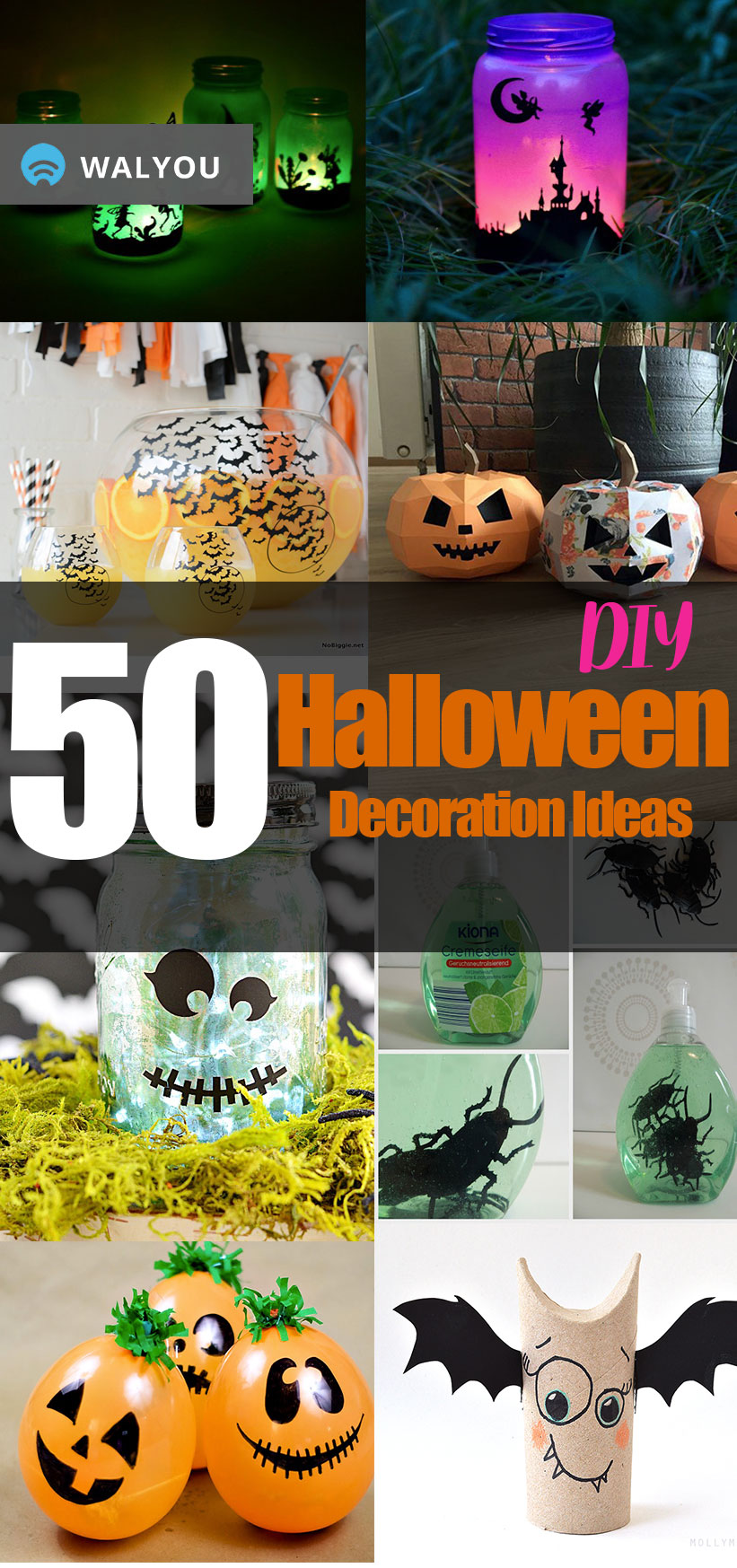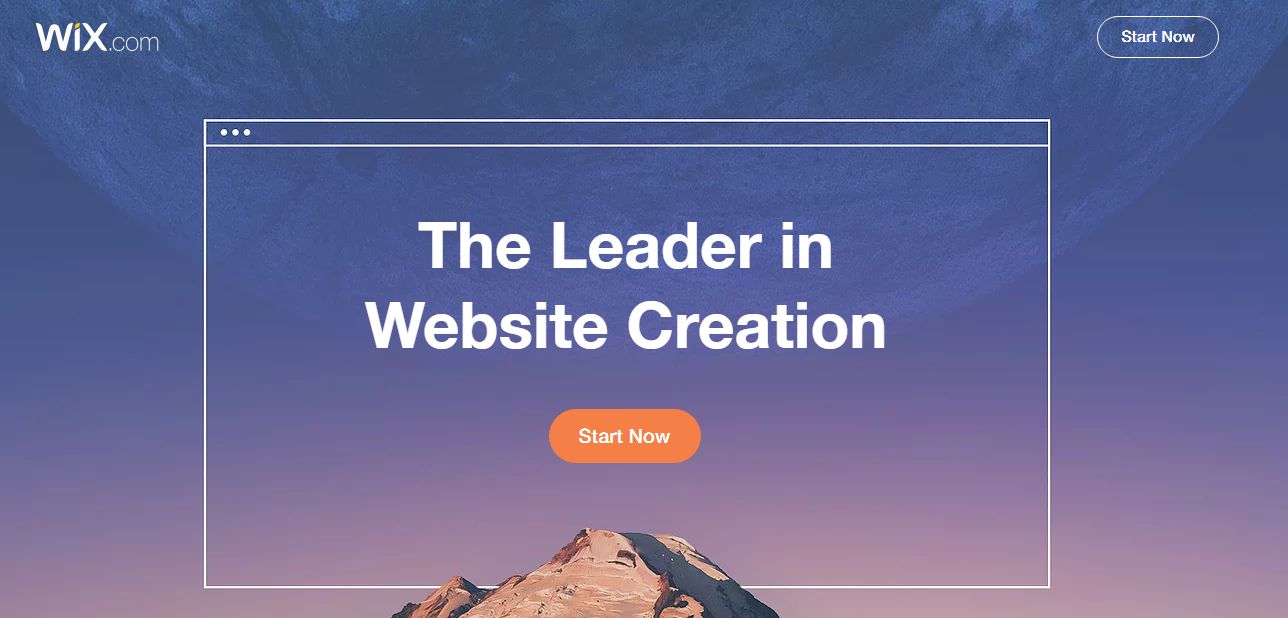Apple showed off the newest version of OS X Lion slated to arrive later this Summer but there are a few things you should know before before upgrading.
You’ll Need Snow Leopard

If you’re running the latest version of OS X called Snow Leopard, you should be set to upgrade to Lion this July. If you’re running Tiger or Leopard, you’ll need to invest in an upgrade.
Apple is rolling out Lion through the Mac App Store which is only compatible with Snow Leopard. If you’re running Leopard, you’ll need to buy the $29 upgrade pack to get your Mac ready for the $29 upgrade to Lion.
If you’re still running Tiger, you can skip and upgrade directly to Snow Leopard before Lion. You have a choice of the $29.99 ‘upgrade’ disc which is meant for Leopard powered systems only. While the issue comes down to morality and less about the actual upgrade process, you can buy the iWork, iLife and Snow Leopard combo pack for a discounted price if you’re on Tiger.
You’ll Buy The Server Version Through The Mac App Store
Typically Apple has sold the server version of OS X separately at a steep cost of $499 – $999. The high price was for licenses to use OS X Server on multiple machines but with the launch of Lion, Apple is becoming more lenient with its upgrade policy.
Once you have Lion installed on your system through the Mac App Store, you’ll buy the server components separately for $50. Server can be downloaded on your authorized Macs
How You’ll Recover
Lion is the first major Mac OS to forgo distribution on physical media which caused some to panic as some issues such as imaging and local distribution are a concern for some.
Lion will install a recovery partition on your Mac allowing you to boot in to that as if it were the recovery CD itself. Some Windows based systems can currently do this so the feature isn’t new but it’s a first for the Mac.
As far as local imaging goes, you’ll be able to create a disk image of your Lion install upon upgrading:
“Egg Freckles discovered that the Lion installer contains InstallESD.dmg a file that can be used to create bootable Lion installation media. This is great for all the experts in the audience who can really use a solution like this. Novices on the other hand might need some extra help.
Here are the steps:
Purchase and download Lion from the Mac App Store on any Lion compatible Mac running Snow Leopard.
Right click on “Mac OS X Lion” installer and choose the option to “Show Package Contents.”
Inside the Contents folder that appears you will find a SharedSupport folder and inside the SharedSupport folder you will find the “InstallESD.dmg.” This is the Lion boot disc image we have all been waiting for.
Copy “InstallESD.dmg” to another folder like the Desktop.
Launch Disk Utility and click the burn button.
Select the copied “InstallESD.dmg” as the image to burn, insert a standard sized 4.7 GB DVD, and wait for your new Lion Boot Disc to come out toasty hot.”