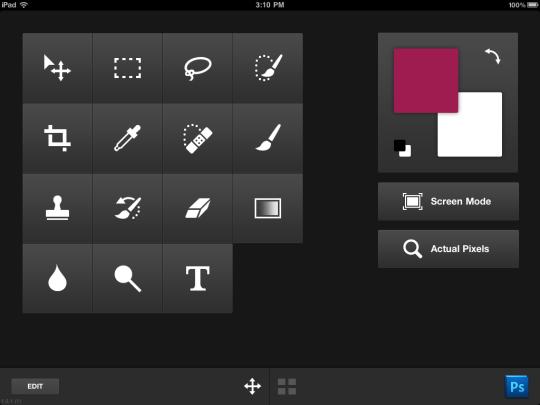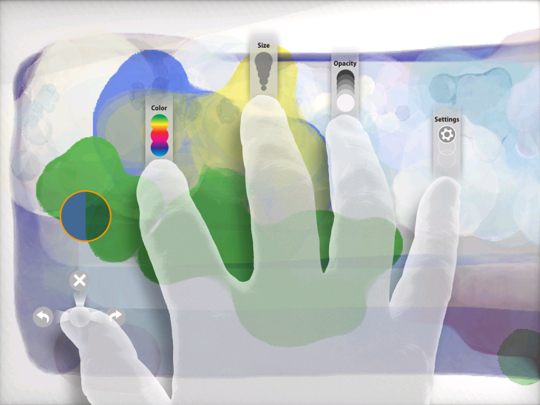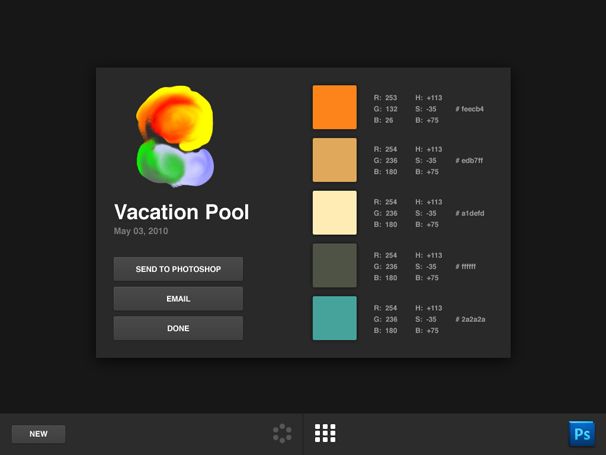Adobe recently announced a mid cycle update to its Creative Suite update that brings new features for iPad owners.
The update to CS5 focuses heavily on iPad integration between a handful of iOS Apps that emulate the interface of Photoshop and focus on idea creation. These Apps work best if you have an iPad docked and close by your computer or can dedicate enough time to your iPad on the go for brainstorming new images and designs.
Adobe Nav
The first tool dubbed Adobe Nav works directly with Photoshop to add a second screen of customizable controls to your workflow.
Nav is not a full-fledged version of Photoshop, none of these Apps come close to replicating the program’s power but instead complement your workflow with additional controls and features. Nav holds popular controls such as direct selection, crop, eye dropper, text, dodge, burn, eraser, gradient, stamp and color switching tools. The interface is great for those who have very little screen real estate to spare but power users will find keyboard shortcuts can be much faster.
I can see the usefulness of Nav for mobile users who carry an iPad and a light laptop like the MacBook Air or the 13″ MacBook Pro. The need for screen real estate on laptops is high and offloading tool palettes to the iPad is incredibly useful.
However Nav’s real power comes from its high level of customization. If Photoshop’s toolbar were a person it would be barely old enough to drink with your buddies and since its inception has barely changed. The toolbar is very iconic but lacks the ability to create a custom tool palette. Nav fixes that problem by allowing users to create a window of the tools they want to use and can be controlled directly from the iPad.
Nav also fixes Photoshop’s Open Document function by showing a visual representation of recently opened files. A user can tap the document and it immediately opens on the computer and can be accessed as a preview on the iPad.
Adobe Eazel
Eazel is Adobe’s answer to the recent trend of painting and drawing Apps for the iPad.
Eazel is what isn’t displayed. When first launched users must tap the screen to access paint functions and alter them but the interface stays out of the way when you’re working. All paint and navigation options are accessed by placing your 5 fingers on the screen and holding until the respective menus appear.
Eazel includes a color picker that appears clunky and difficult to use for exact color precision so the interface may take some adjusting to. Accurate brush stroke reproduction and how color interacts with ‘dried’ or ‘wet’ paint was an issue noted by CNET.
When you’re done with a digital painting it can be transferred wirelessly to Photoshop and is up-ressed when received.
Adobe Lava
I can’t stress how important color is when designing but finding the right environment to create palettes can be difficult. Adobe Lava solves that problem.
Lava combines everything great about color mixing with the multitouch power of the iPad. Colors are mixed as if they were paint which is a unique approach to traditional mixing which treats color as solid and dry. The interface isn’t meant to be the canvas for your next Picasso but rather the starting point for your project’s next color theme. Rough images can be quickly painted — the setting sun, the ocean — to put your focus on which colors make up those images. A digital water well ‘dries’ off your finger allows you to grab a fresh touch of digital paint.
File transmission works much the same way as it does in Eazel. Photoshop communicates wirelessly with your iPad to transmit your color palette and image. You can specify which sections of your image need to be color coded and the appropriate RGB values are attached.