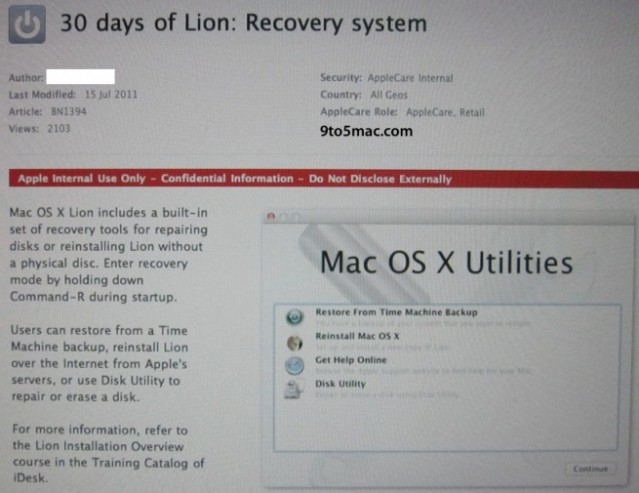The newest version of OS X, Lion, is initially installed through the Mac App Store over an Internet connection. But what if you have a cap or don’t have a speedy connection? Don’t worry, you can upgrade in an Apple Store.
Walk In And Upgrade
Despite Lion’s new interface and features, some have been less than pleased by how Lion will be distributed. While upgrading your Operating System through an App Store seems like a great concept, some people can get an install disc in the mail or from their local store faster and more reliably than downloading an image directly from Apple. To make the process much easier, it looks like Apple will allow users to upgrade to Lion from their stores and access a cached copy of 10.7 to make the download process much faster:
iFurthermore we’ve heard rumblings that some stores will be receiving maxed out Mac Pro towers to be used as Lion distribution caching centers (speculation here). Some believe that these stations would allow customers to purchase Lion (3.5GB) from the Mac App store and download it directly from the store server in minutes rather than hours it takes over a normal broadband connection.
While this works great for mobile Macs in need of a quick upgrade, you may need to set up an appointment or talk to an employee on bringing in your screen and desktop Mac for Lion. While most Apple stores have sections dedicated to setting up spare Macs for repairs or diagnostics, it’s best to make sure you can lug in your Mac Pro and spare screen if you need to trek down to the Apple store.
What About Performing A Clean Install?
When a new Operating System is released, most users prefer to perform a clean install and restore their files after setup is complete. A clean install can remove junk files and fragmentation issues. However, Lion installs through the App Store over a Snow Leopard install and does not allow you to completely wipe your drive and start from scratch.
According to a leaked Apple Care manual, you’ll be able to boot in to Lion’s Hard Drive based installer and wipe your drive using Disk Utility, perform an upgrade then restore your data via Time Machine.