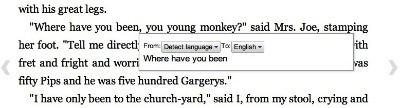Google eBooks has made a big step towards catching up with the other eBook readers and formats with their latest update.
Since the Google eBook library was released last year it has been lagging behind the other eBook readers and libraries like those for the Kindle and Barnes and Noble. The one saving grace was that the library had quite a few free books that readers could peruse but it simply didn’t offer the same kind of features that the others did. Of course with the upcoming release of the Chromebook there is a very real chance the Google eBook and eReader software can make some quantum leaps forward and the company may have made the first step in that leap with their latest update.
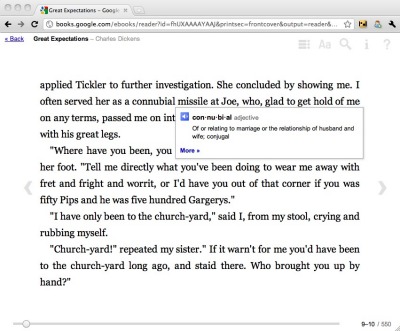
According to the Google blog there have been several improvements in the eBook software that will allow people to search for specific text in a Google eBook as well as define and translate text. The search and define are similar to the kind of eBook software that is seen in the Kindle and Nook. The search function will return any passages or words that you search for, much the same way the search works in a PDF file. The define feature is much like the same way you can use it in other eReaders, simply highlight the word you are looking for and a popup will show you the preferred definition of the word.
While the other features are fairly common and only seem to bring the Google eBook into line with the other device, translate might truly give Google a bit of a leg up. Any word that you want translated simply needs to be highlighted. A box will pop up that will either have you select the original language or it can detect it for you. After that you simply select the language that you want the text translated into. This particular feature could especially come in handy if you are reading a book in a different language than you are accustomed to reading but you want to read the original text. This particular feature could also come in handy should you try and teach yourself how to read another language and you want to see how different sentences are put together.
Go check out the Google eBook library now.