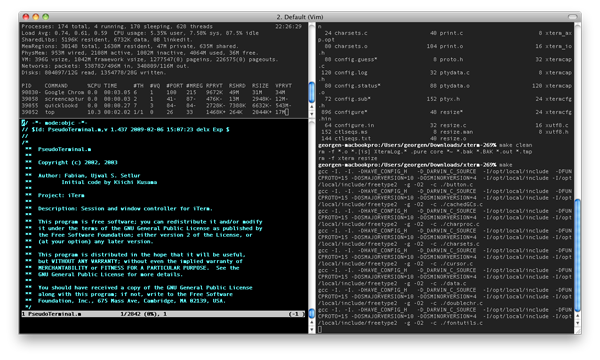With the well-designed graphical enivronment of Mac OS X, it’s understandable to forget that it has a powerful Unix environment underneath. But how to take advantage of it?
You might use the standard Terminal application if you’re already a command-line guru or trying to get your feet wet in the shell, but there’s also a viable open source alternative, called iTerm. It’s been around for a while, but version 2 has made it even better.
It’s a free download, and still in beta, but the developers label it “Amazingly Bug-Free!” Although I’ve only been using it for a short while, I can attest to that. I haven’t noticed any serious bugs or other errors, and I’ve been using IRC and other text-based programs, including the text editor I’m writing this in, (Vim totally rules, by the way).
Any console jockey will feel right at home in iTerm. You’ll probably want to start by adjusting your settings. There’s no shortage of that here. You can set the foreground and background colors, and transparent terminals are always a favorite.
If you’re a Linux/Unix user accustomed to xterm and other terminal emulators, you can set iTerm to work just like the old programs. You can set the focus to follow the mouse, meaning you won’t have to click in the window before typing in it.
If you’re monitoring a conversation in IRC, you can have iTerm notify you of new output. It can also display a visual bell, or “beep”, which is great if you have impaired hearing or just don’t want to be bothered with a system beep. You can also split windows horizontally or vertically.
You can also enter an “instant replay” mode and rewind to what you were doing earlier.
iTerm is worth checking out for geeks who appreciate Mac OS X’s rich Unix underpinnings. For some programs to use with it, check out our list of the 6 best text-only applications. For more retro fun, see a graphical interface from 1982 and Telehack, a recreation of the Internet of the late ’80s and early ’90s.