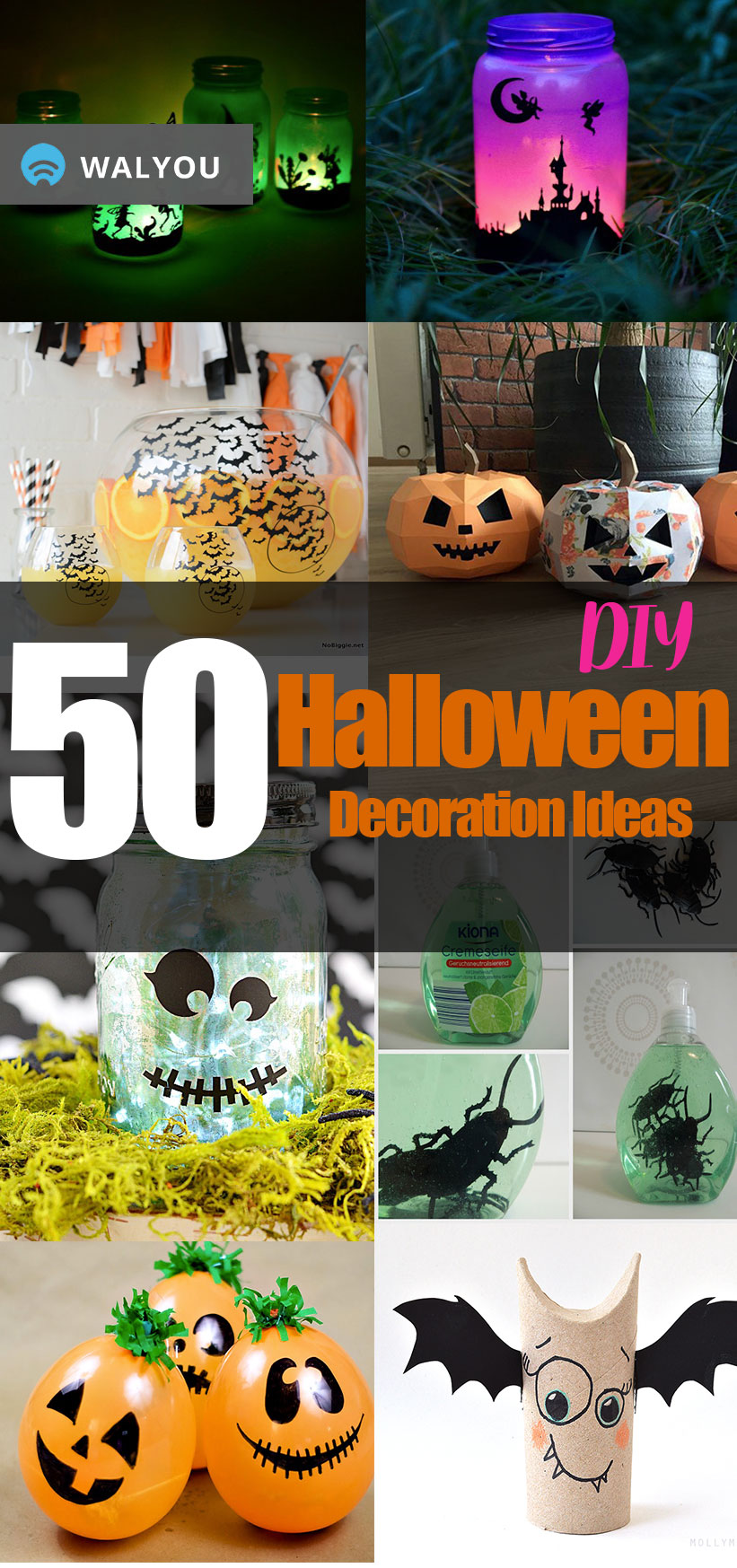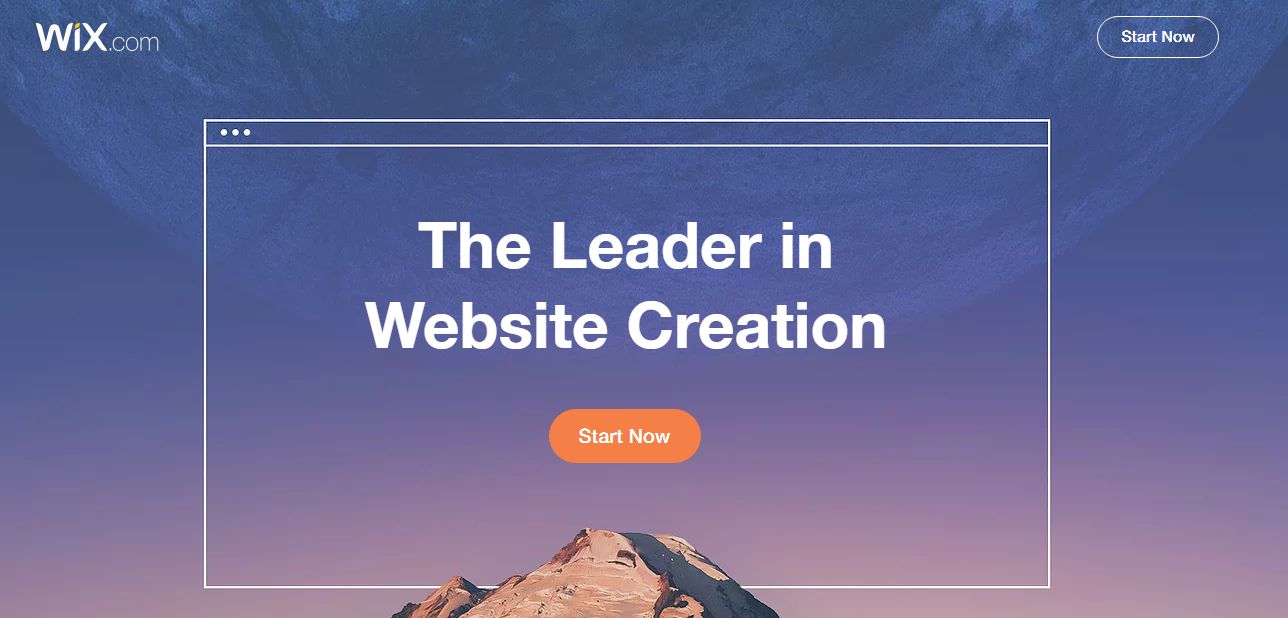Photoshop can become a beast of a program and if your hardware can’t keep up, then designing can become a chore. Here are some quick tips for speeding up Photoshop.
2 Little Tips
Make Photoshop Faster is a relatively simple site with two very importance tip for speeding up the program.
The first is setting the Cache Levels to 1 under Preferences > Performance. Setting the cache level to 1 disables image caching which speeds up Photoshop when working on smaller images with many layers. However, if you were to work on much larger images, you’ll need to increase the cache level.
The second tip is disabling image previews. Go to Preferences > File Handling > Image Previews and set it to never save. Disabling this option speeds up the image save process and files can be read back faster.
Make Saving Large Files Less Painful
Photoshop can be a resource hog so having a computer with RAM maxed out, speedy drives and a fast processor is a must but when saving large images, even the most powerful computer can fall to its knees. Here’s to how to speed up large image saves.
Typically large images in the 1 GB+ range are compressed by Photoshop and the process is single threaded meaning despite the power in your quad core setup, Photoshop will only use one core for this process. The Adobe team released a Photoshop plugin called DisallowFlateCompressedPSD which aims to fix the save file issue.
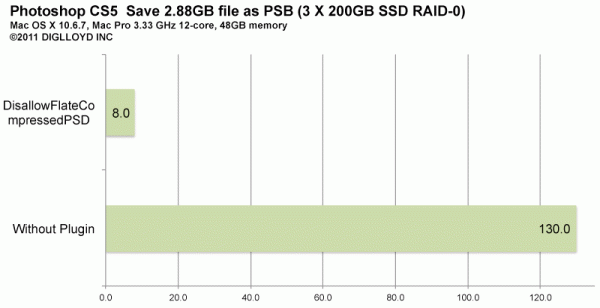
The numbers don’t lie either. This chart from MacPerformanceGuide shows how much of an impact the plugin can have.